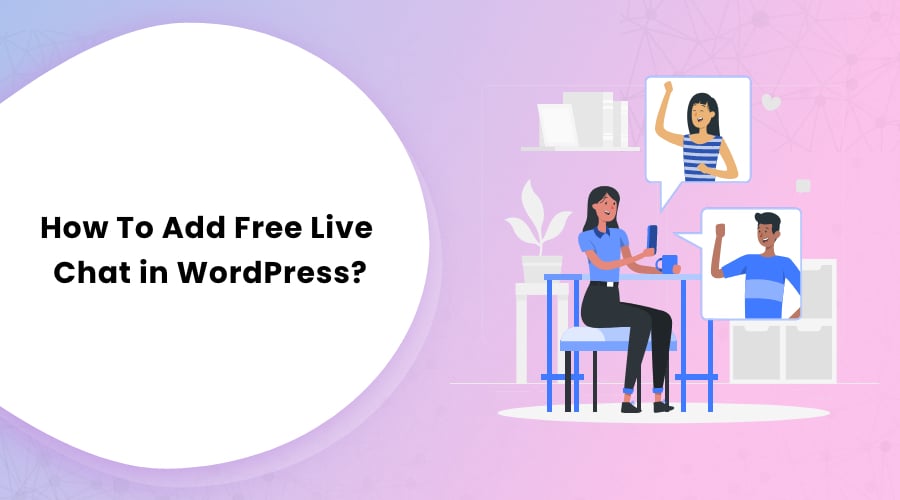Customer support and satisfaction is the top ingredient for a successful business.
If you own a service website or an online store, you have to deal with many customer support queries every day. Thankfully, the live chat service makes this task easier for you.
Adding the live chat functionality to your WordPress website lets you interact with your audiences. You can answer their queries and solve their problems in real-time. Due to this, you have a high chance of converting them into your regular customers.
Likewise, this helps you to convince your potential customers to buy your products and services. It also allows you to offer them faster support so that they stay loyal to your business.
So are you ready to add live chat to your WordPress website? Well, this might be more important than you think in this time of the COVID-19 pandemic.
Adding live chat to your WordPress website is easy and takes only a few minutes. In this article, you will take you through the full process of adding free live chat in WordPress. Besides, we will also give you a paid alternative for better functionality.
Now, let’s get underway!
Why to Use Live Chat on Your WordPress Website?
You probably have heard this fact a million times — “The customer is a king.” Well, that’s true.
If you have an e-commerce website, you have to deal with customer support. Customers seek an immediate answer to their queries to make a quick decision to purchase a product or service from you.
As per the stats from eConsultancy, a live chat has the highest satisfaction among all customer service channels. It has a satisfaction level of 73%, whereas email satisfaction is 61%, the phone is at 44%, and SMS is at 41%.
Similarly, according to 99 Firms, 79% of the total customers prefer to live chats as they offer instant responses. In the meantime, 63% of visitors who contact you via live chat on your website are likely to return to your site.
A live chat on your WordPress website offers a set of benefits that other methods don’t offer, including the following:
1. Quick Response Time:
One of the benefits of using the live chat feature is that you can handle customer support requests instantly, as long as you are active. This quick response time will make them more satisfied with your service, and you’ll also seem reliable.
2. Makes Your Website More Professional:
If there’s a live chat feature on your website, your visitors automatically become sure that you have people ready and waiting to help them with their queries and concerns. This reflects your professionalism and offers more value to your website.
3. Improved Accessibility:
Sometimes, users don’t submit their support tickets or emails as it is too much work. However, with the live chat feature, they can talk to someone who can help them with a few keystrokes. This feature makes it easy to communicate for them and allows them to get help instantly.
4. Increased Conversions:
Your potential customers mostly join the live chat to ask questions about products and services they are considering purchasing. Once you talk to them and provide them valuable information, making a sale can become much easier. If you know how to pitch in the conversation, you can immediately increase your conversion rate. Remember that calmly talking to your customers helps to make them more attracted to your service.
Adding Live Chat to WordPress Using a Free Tool
Follow these easy steps to add live chat to WordPress using Free Tool. We will show you how to do it using Crisp.
Step 1: Create Your Free Account on Crips.
Go to https://crisp.chat/en/livechat/ and click on the Get Started or Use Crisp for Free button and fill up the details.
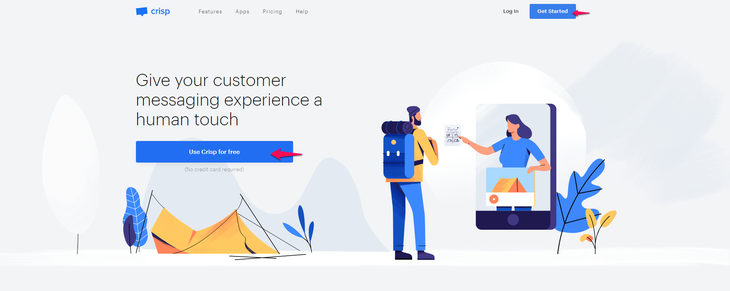
Now, fill up the details entering your email, password, first name, and last name, and click the Continue button.
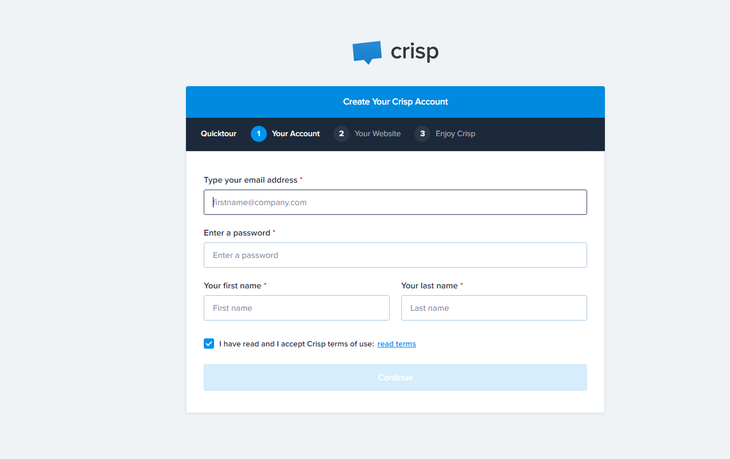
After that, add your domain name and your company’s name and then click on the Continue button.
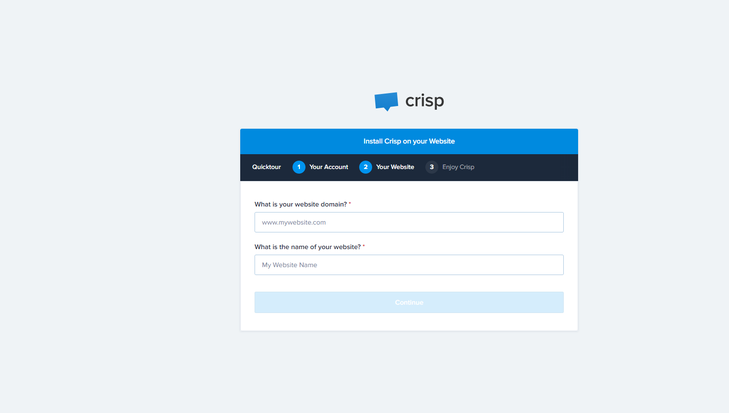
That’s it! You have created your free account with Crisp. Now, it’s time to connect your account with your WordPress website.
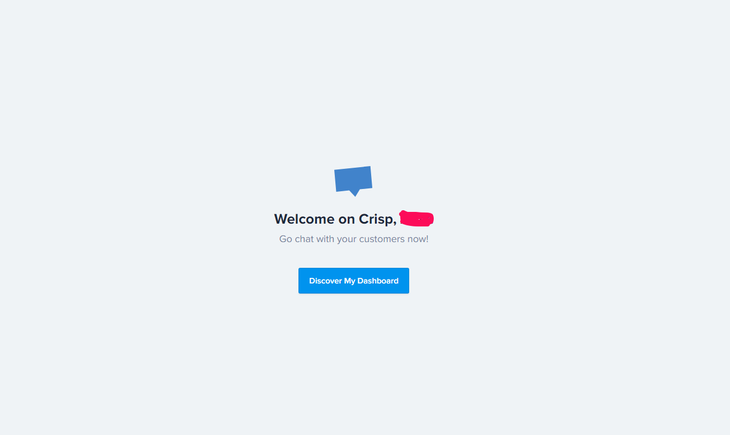
Step 2: Integrate Crisp to Your WordPress Website
Now, you are ready to connect your Crisp account to your WordPress website.
Once you log in to your WordPress admin dashboard (yourdomain.com/wp-admin), go to Plugins > Add New.
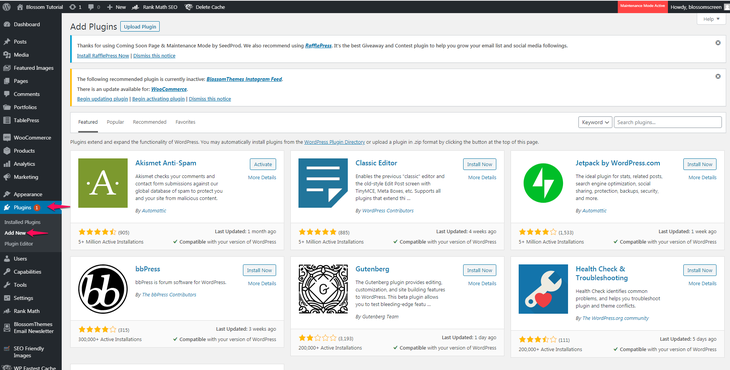
Now, look for Crisp Live Chat on the search box and then install and activate the plugin.
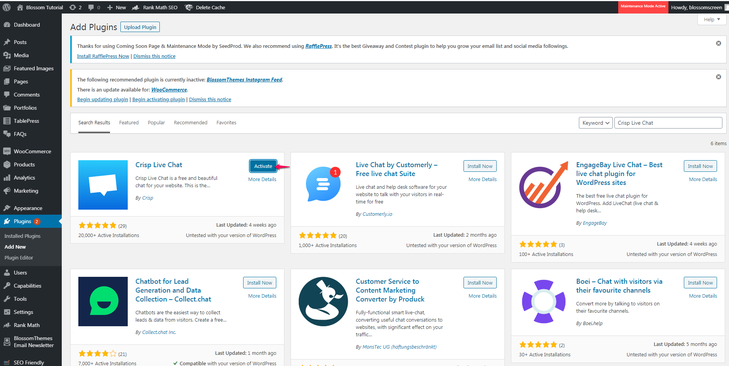
After that, click on the Connect with Crisp button to continue.
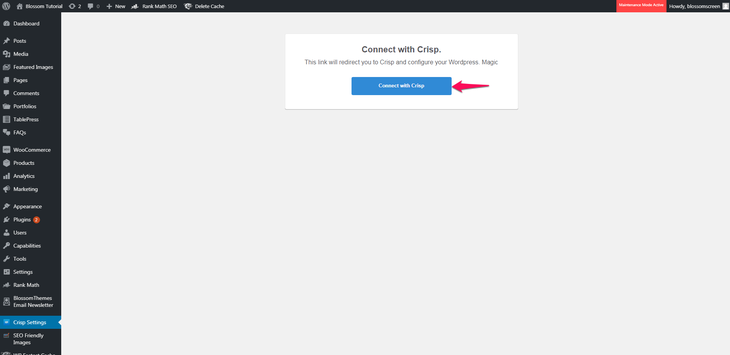
Now, click on the Continue button to link Crisp with WordPress.
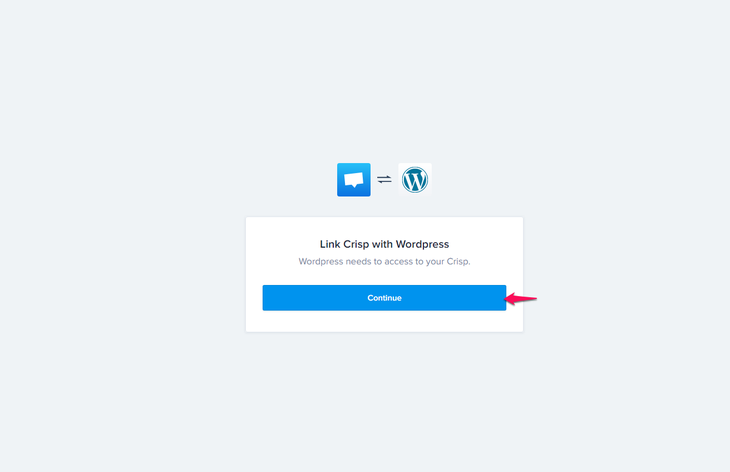
There you go! Your Crisp account is connected with your WordPress website.
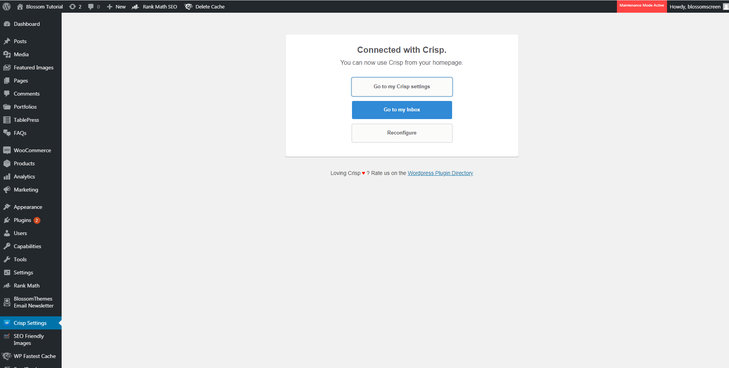
Here’s how your live chat appears at the back-end:
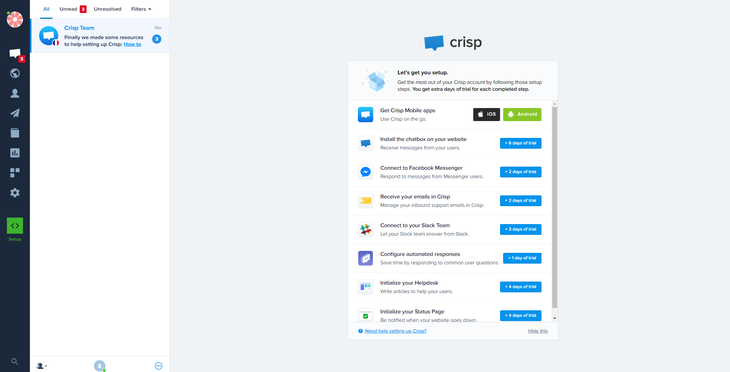
Here’s how your live chat looks like from the front-end:
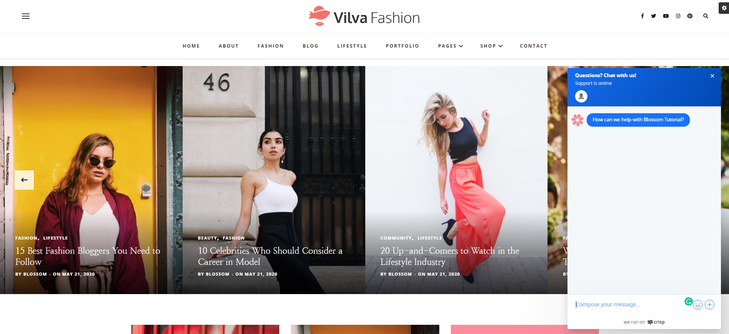
If someone types a message, you will receive that message within your Crisp account inbox.
Besides, you can see from where the visitor is sending a message to you, which pages of your website they are looking at, and many other details.
A Paid Alternative to Add Live Chat to WordPress
Although you have learned the free method of adding the live chat feature to your WordPress website, it’s best to know that the free one comes with many limitations.
The more advanced and paid alternative for Crisp is LiveChat. Its paid solution starts from $16 per month. Besides, you can start with a 14-day free trial.
Follow these steps to add LiveChat to WordPress:
Step 1: Create Your Free Account on LiveChat.
Go to https://www.livechat.com/ and click on the Sign up free button.
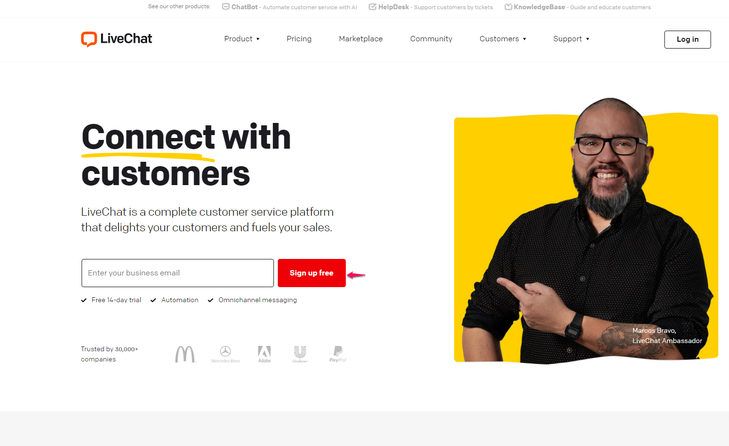
Now, fill up your personal details and click on the Create Account button.
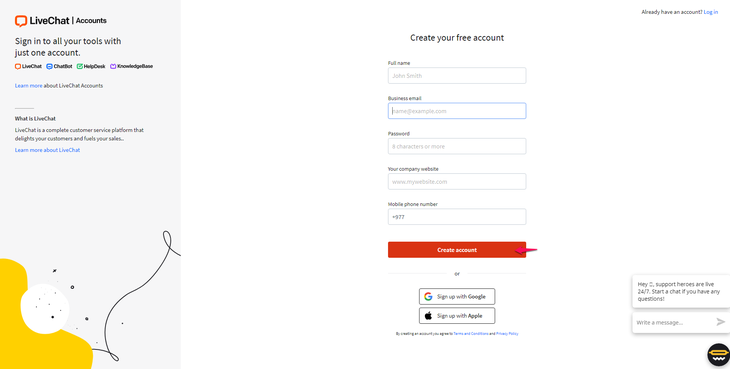
Next up, you will see a screen where you can install LiveChat by placing their code on your website or installing the WordPress plugin.
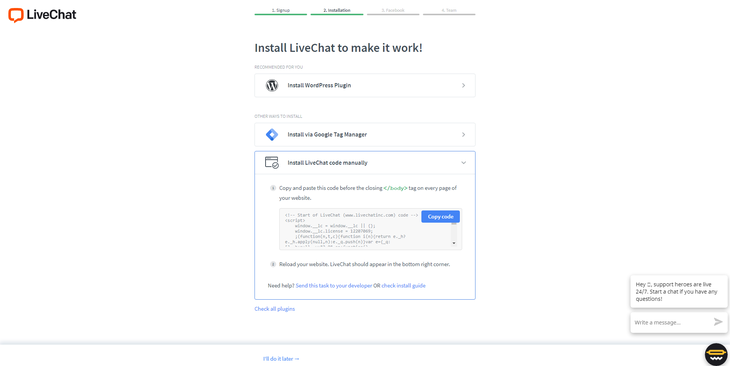
We recommend you to install their LiveChat plugin to your WordPress website.
Step 2: Connect your LiveChat account to your WordPress website.
Once you log in to your WordPress admin dashboard (yourdomain.com/wp-admin), go to Plugins > Add New.
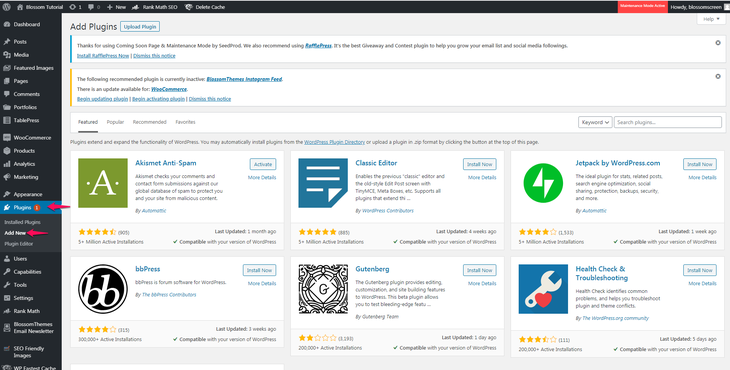
Now, search for LiveChat on the search box and then install and activate the plugin.
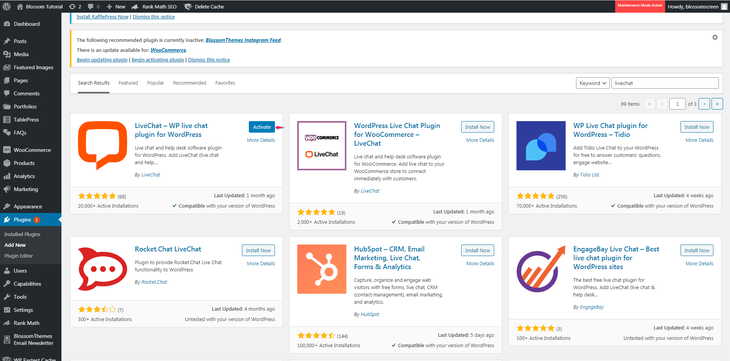
Following that, click on the login button and fill up your details to complete the setup process.
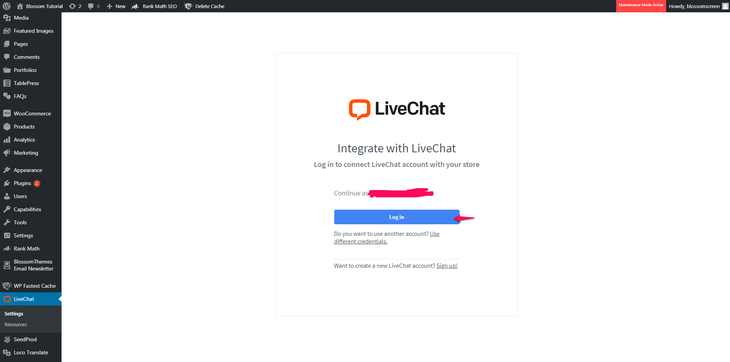
There you go! You have successfully integrated your LiveChat account into your WordPress website. This is how it appears on your front-end:
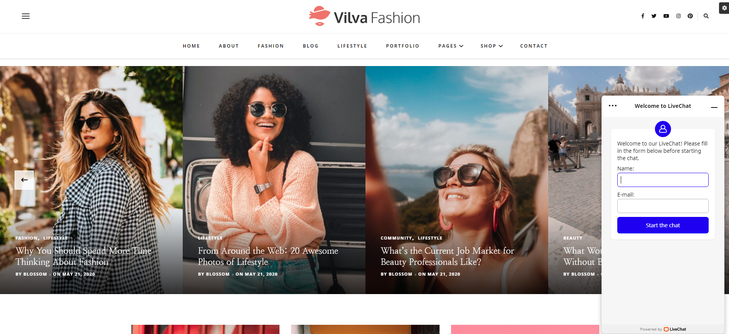
You will get notifications on your LiveChat account when someone uses it to contact you. You can then interact with your users from your account area to answer their questions.
How to Find Trained Live Chat Agents?
Now that you know the full process of adding the live chat feature to your WordPress website, the biggest challenge you may have to face is maintaining a team of support professionals.
You need to hire and train the team to offer live support to your customers 24/7.
Don’t worry! You can easily outsource the service to LTVPlus. It is an organized live chat service that serves online businesses.
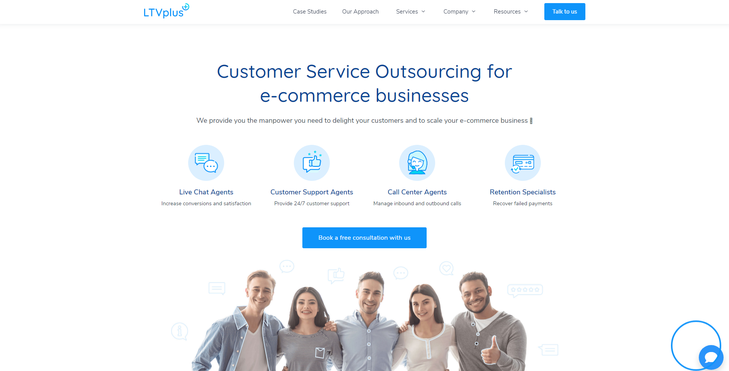
Started by the co-founder of MaxCDN, LTVPlus offers affordable live chat agents who can provide 24/7 customer support on your website. This helps you to reduce your expenses and grow your business without worrying about hiring more support staff.
FAQs (Frequently Asked Questions)
1. What are the other best live chat plugins for WordPress?
Here are some of the popular live chat plugins for WordPress:
WP Live Chat is a popular, effective, and reliable live chat plugins for WordPress. It enables live chat on your website as soon as you activate it. Besides, it also provides you with a lot of customization options.
Some of the key features of WP Live Chat are:
- Enables live chat for WordPress in minutes
- Chat with multiple customers at once
- Customize the appearance of your chat system
- Save the chat transcripts and send them to your users if required.
Live Chat by Formilla is another WordPress plugin that enables you to automatically add live chat to your pages or use widgets for more control over the feature. You can easily monitor your user activity through the plugin’s control panel and start chats with any user.
Some of the key features of Live Chat by Formilla are:
- Set up customizable live chat windows
- Offer visitors the waiting time estimate
- Use widget to configure chat placement
- Configure the chat window to launch automatically after a specific period.
2. What are the benefits of live chat?
Live chat is a useful tool for your business. It comes with many benefits. Some of them are:
- Reduce unnecessary expenses
- Increase sales
- Improve your customer service and loyalty
- Discover the pain points of customers
- Instant problem solving
- Customer convenience
- Expand your market reach.
3. How many chats can an agent handle?
The industry benchmark is practically two live chats per agent at a time; however, experienced agents can take on up to three live chats at once. To keep your customer satisfaction levels high and avoid response delays, an agent should take no more than three active live chats at a time.
Conclusion
Starting a WordPress website is relatively easy; however, you have to learn many techniques to build a strong relationship with your visitors and keep them engaged with your site. Among the others, live chat is one of the most effective ways to do that.
Answering your customers’ queries and solving their issues becomes more convincing if you know the right way to incorporate the live chat feature to your WordPress website. We hope that this guide on how to add free live chat to WordPress helps you in your quest to build a perfect customer relationship.
Also, check out our article on How to add testimonials in WordPress
Feel free to write to us in the comment section below if you have any queries or suggestions about this topic.