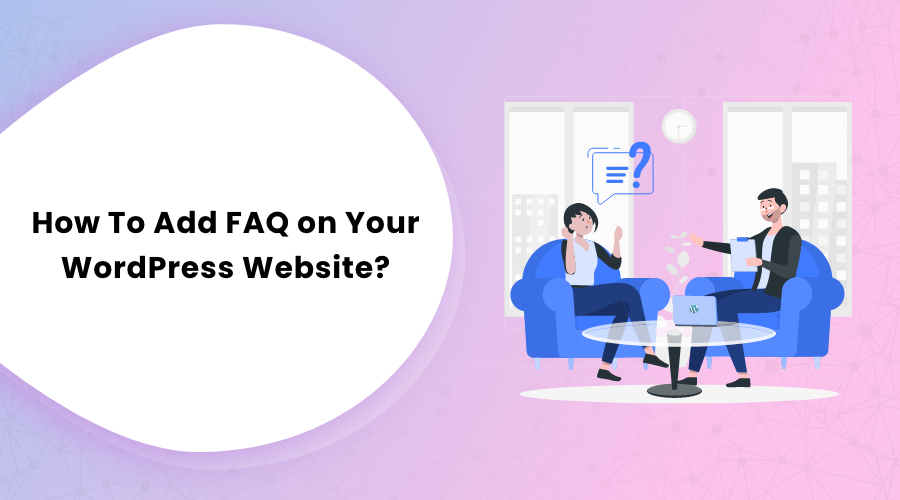Once your blog business expands, you will find a significant growth in your audience engagement. As a result, you’ll need to provide top-notch customer support to keep them engaged with your website. This is where the FAQ section plays an important role.
FAQ (Frequently Asked Questions) is a section on your website that includes the organized collection of valuable information that your users ask about your business. Your valuable customers can ask a lot of queries related to your business. Answering them should be your top priority.
However, fielding such massive queries can be both time-consuming and repetitive. To make this work more efficient, you should add a FAQ section on your website. Though you can do this manually, you can use the FAQ plugin to ease up the process and incorporate advanced styling.
This article guides you on adding an FAQ section using an FAQ plugin. Besides, you will learn how to do this manually as well.
Moreover, we will dive deeper into the major benefits of an FAQ page for your website. We will also share with you the idea of the FAQ schema and how to add it to your WordPress.
Let’s get started!
Benefits of FAQ Page for Your Website
The FAQ section of your website is the go-to area for your users who want to learn more about your business and find what products and services you offer. This section can play a vital role in converting your audience to paying customers.
Besides, having answers to your FAQs available on your website makes sure that your users can troubleshoot basic issues on their own, regardless of where they are and what products or services they use.
FAQ section can offer many benefits, including:
- Improve your user’s experience
- Offer quick information about your business to help customers make a purchasing decision
- Reduce the time need to answer simple questions
- Increase your website’s online visibility on Google and other search engines
- Boost your sales since people have basic information about your site to make a decision.
Here are the four significant benefits of the FAQ page:
1. Helps You Address Your Audience’s Needs
The FAQ section helps you increase your website’s usability, improve your business authority, and increase conversions. It is the main hub that your customers can go to with their questions.
The FAQ page addresses the needs of your readers. You should include clear and high-quality information about your website on the FAQ page. It is because your customers would visit your site’s FAQ page if they seek more information about your products and services.
2. Makes You and Your Business an Expert
Whenever your customers ask you questions about your product and services, they always seek an expert answer in return. To provide them valuable information about your business, you can use the FAQ section and build your business as a trusted expert.
You should know that your competitors always work hard to draw your customers to them. To avoid that, you should do everything to establish yourself as a trusted expert and retain your customers. Providing them proper answers to their queries is the best way for you to be a reliable source.
3. Improves Your Sales
If you have an optimized FAQ section on your website, you can see an increase in conversion since the highest percentage of visitors on your website will buy your products and services.
You need to tailor your FAQ page to the specific needs of your customers. Besides the focused content, you should add links to your product pages and online shop on your FAQ page. Likewise, you can compare your products and services to those of your competitors. This offers a natural way to show your business’s advantages to your customers and improve your sales.
4. Boosts Your SEO Status
FAQs provide relevant content to help search engines understand your business. As a result, search engines love FAQ pages. It means that you should include high-quality information on your FAQ page, including the details of your products and services, to help search engines find your business.
Moreover, you can leverage your FAQ page to include long-tail keywords that your users are searching for. Since you add information about your business, you can create keyword-rich content, so when someone searches for your products or services, they can find your FAQ page on search engine results.
Include specific and detailed questions on your FAQ page. The section should contain relevant information about your business so that you’ll get picked on search engines like Google and Bing.
Adding FAQ Section on WordPress Website Using FAQ Plugin
For WordPress users, it’s effortless to add an FAQ section on their website. You can find several FAQ plugins that make your work easy. Some of the popular FAQ plugins are:
Here, we will talk about the Ultimate FAQ plugin and show you how to add an FAQ section on your website using it.
The Ultimate FAQ plugin promises to do it all when it comes to FAQs. Using this plugin, you can easily create FAQs and add them to your WordPress website using a Gutenberg block or shortcode. It uses a custom page type and integrates seamlessly into any website.
Some of the key features of the Ultimate FAQ plugin are:
- Create unlimited FAQs, tags, and categories
- Gutenberg FAQ block
- FAQ shortcode
- Responsive layout
- Group FAQ option
- Translation ready
- Bulk import FAQs from any spreadsheet
- FAQ statistics and view count
- Custom CSS styling options
- FAQ tab for WooCommerce product pages.
How to Add FAQ Section On WordPress Website Using Ultimate FAQ Plugin
Once you log in to your WordPress admin dashboard (yourdomain.com/wp-admin), go to Plugins > Add New.
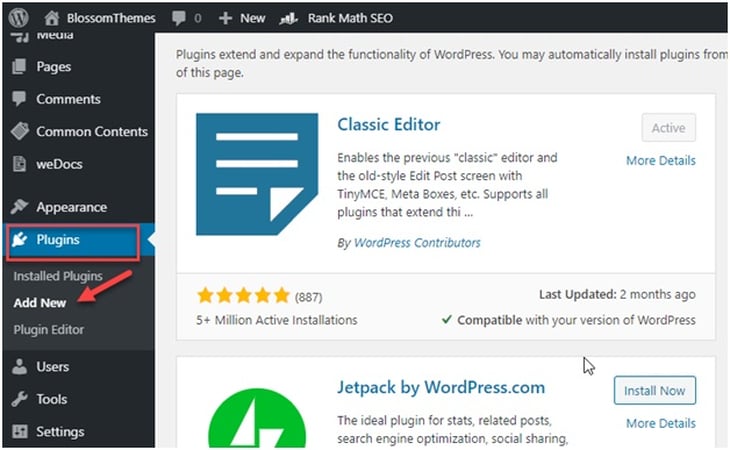
Now search for the Ultimate FAQ Plugin on the search bar and click on the Install Now button.
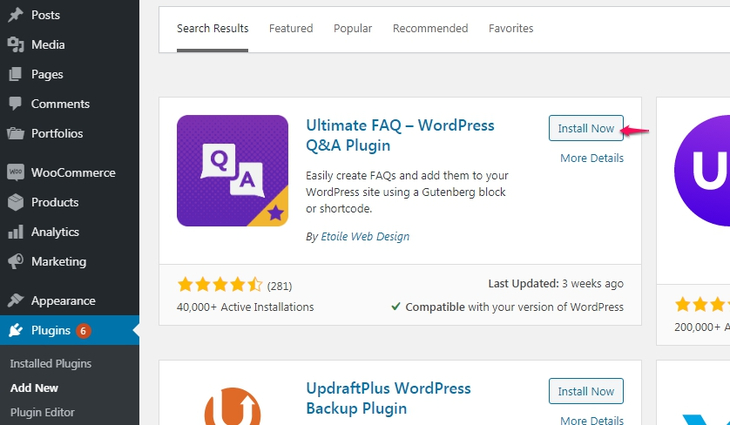
Once it gets installed, click on the Activate button to get underway.
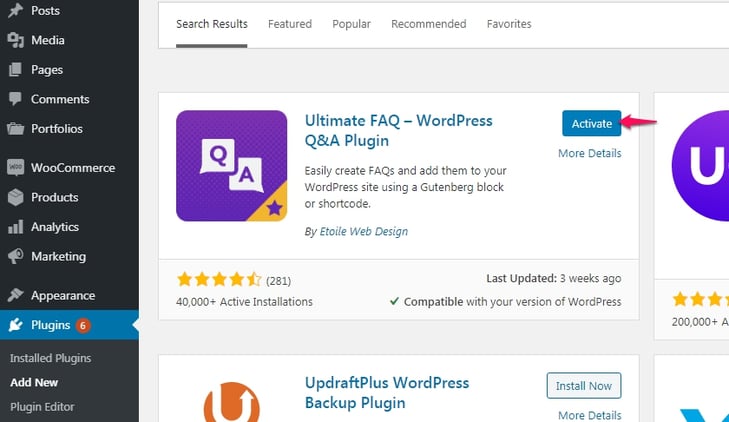
Once you finish the activation process, you can access the Ultimate FAQ PLugin dashboard, where you can add new FAQs, add different categories and tags, and import and export FAQs with ease.
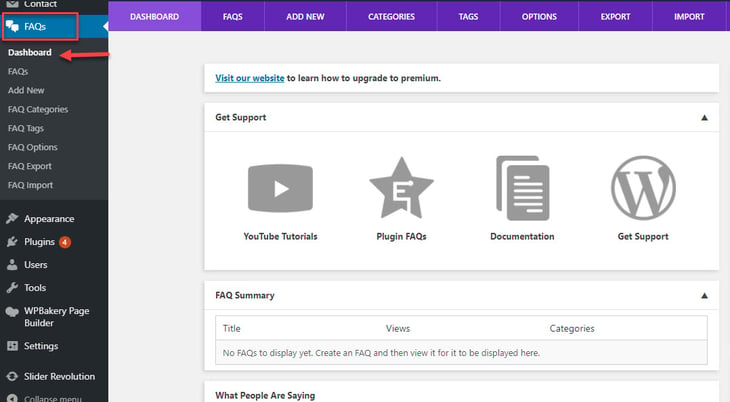
To add a new FAQ, go to Add New and add your question in the title field and then your answer in the post edit area similar to the example below:
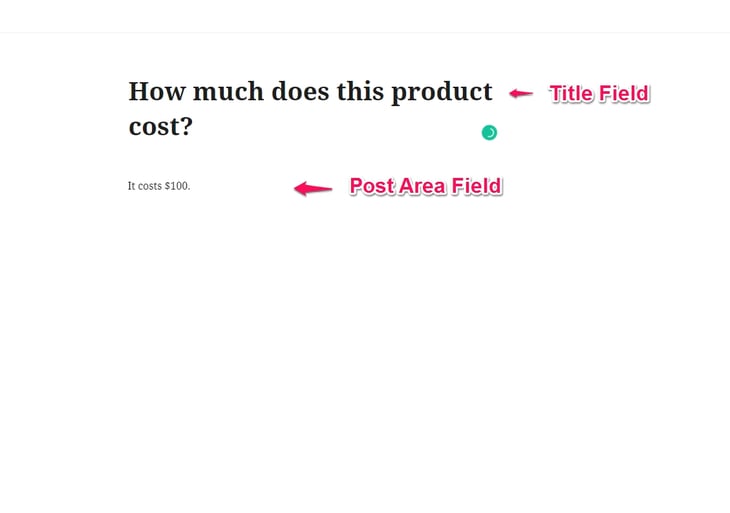
You can now select your FAQ category from your right-hand column and FAQ tags and click on the Update/Publish button to complete the process.
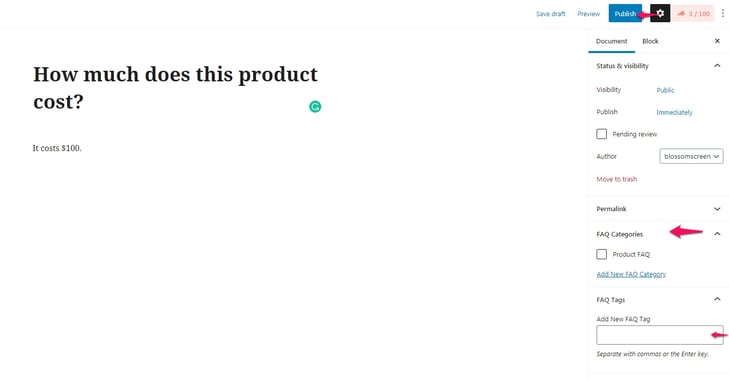
How to Add FAQ Section on WordPress Website Manually
If you don’t want to create an FAQ section using the WordPress plugin, there is a manual way to do it. Adding the FAQ section manually comes with many advantages as well.
The primary advantage of this is that you don’t have to worry about your FAQ section not blending with your website’s theme. The manually created FAQ section simply inherits your website’s styling, just like any other pages.
However, since you are not using a plugin, you have to miss some cool options like accordion layouts and animations.
Steps to Add FAQ Section on WordPress Without Using Plugin
Once you log in to your WordPress admin dashboard (yourdomain.com/wp-admin), go to Pages > Add New.
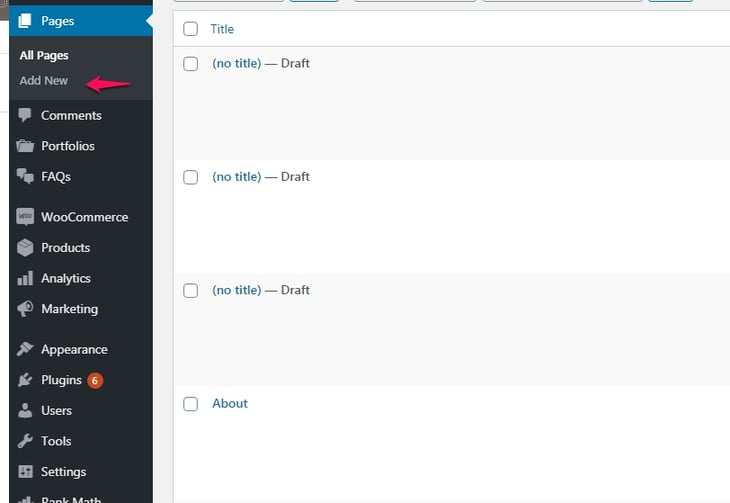
Now, add the name of your FAQ page on the title section and add your questions and answers in the post edit area. Once you complete the process, hit the Publish button.
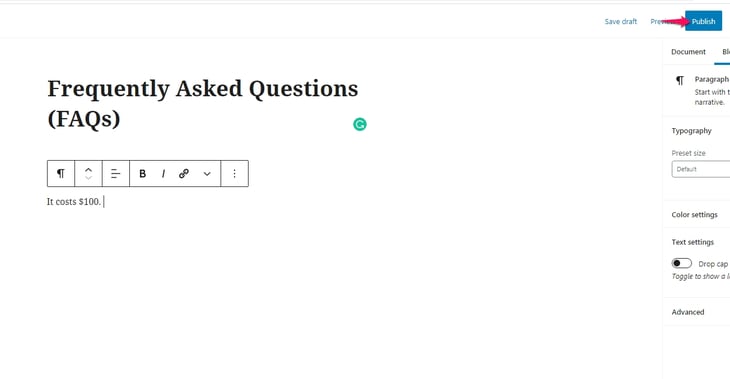
Your page then looks similar to this:
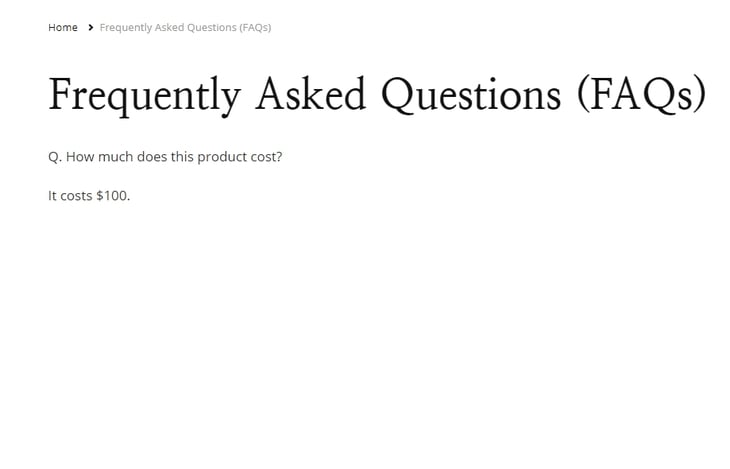
You can also use quotes, tables, media, or text blocks to make your FAQ page look more professional.
Steps to Add FAQ Section on WordPress Using Yoast SEO
You are undoubtedly familiar with the Yoast SEO plugin, which is one of the most popular plugins for WordPress SEO.
If you use Yoast SEO with Gutenberg/block editor, then you can use the plugin’s feature to add FAQPage structured data to your WordPress posts or pages. Yoast SEO plugin enables a block for FAQPage Schema in the Block Editor of WordPress.
Here are the easy steps to add FAQPage Schema in WordPress using Yoast SEO plugin:
First, login to WordPress Dashboard and go to Posts to add new or edit an existing one:
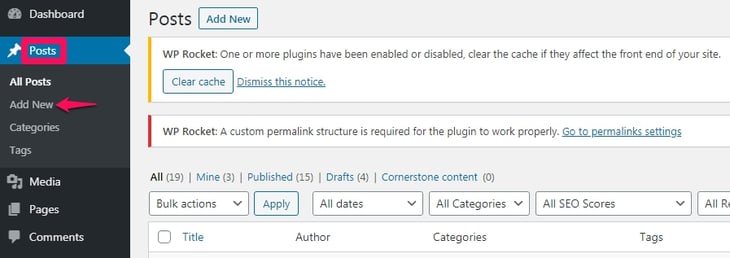
Now, add a heading (h2/h3) similar to General FAQs or Frequently Asked Questions in the post content section.
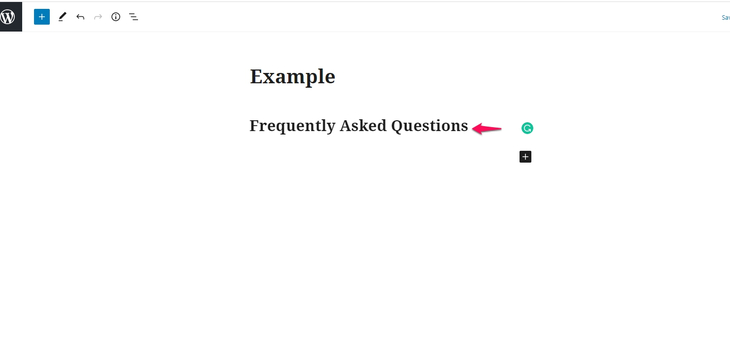
Now, keep your cursor below the newly created heading and click on the + section to navigate the block editor.
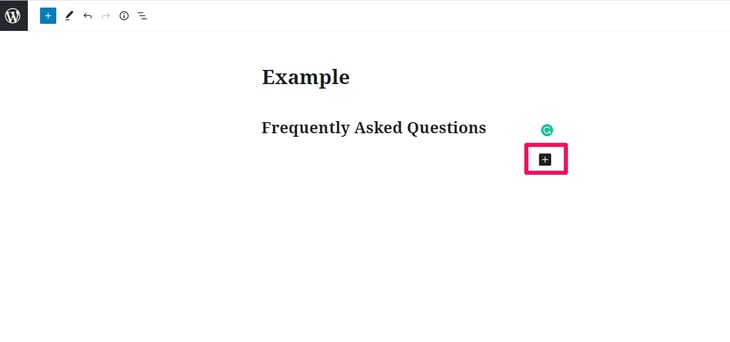
After that, type faq in block search and you will find Yoast FAQ block.
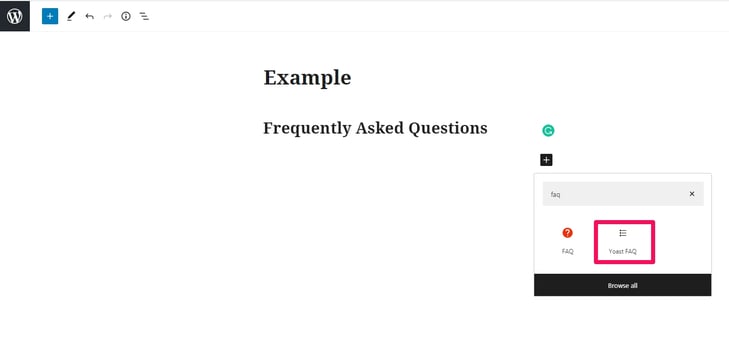
Once you click on the Yoast FAQ block, you get the option to add questions and answers.
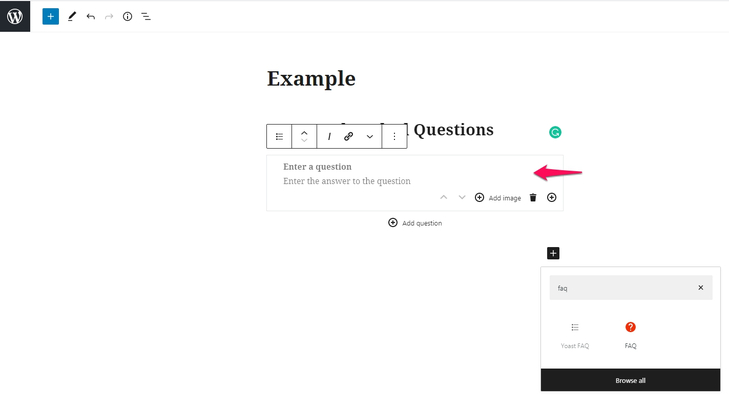
After adding 2-3 relevant questions, click on the Update/Publish button to save the changes and make it live.
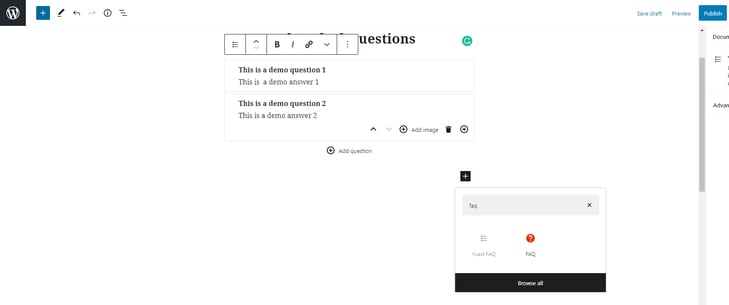
You can then preview the changes live and see how the section looks on your website.
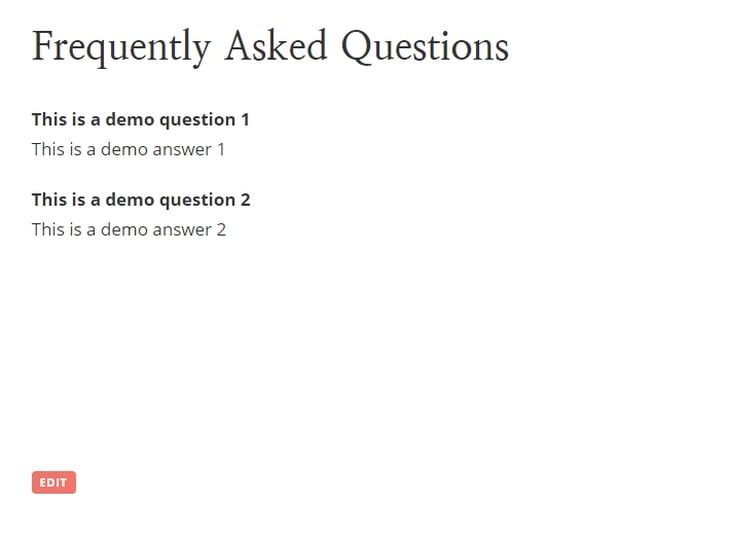
Steps to Add FAQ Section on WordPress Using RankMath
RankMath is an all-in-one SEO plugin for WordPress that makes it convenient for you to optimize your content with built-in suggestions based on widely-accepted best practices. It is a fast-growing user-friendly plugin with many benefits.
Compared to Yoast SEO, RankMath offers almost every feature offered by the paid version of Yoast free of cost.
Want to learn the difference between RankMath and Yoast SEO? Check out the article on Yoast Vs RankMath, WordPress SEO Plugins Comparison.
RankMath also lets you add an FAQ section easily on your WordPress website. Here’s how you can do this:
First, login to WordPress Dashboard and go to Posts to add new or edit an existing one:
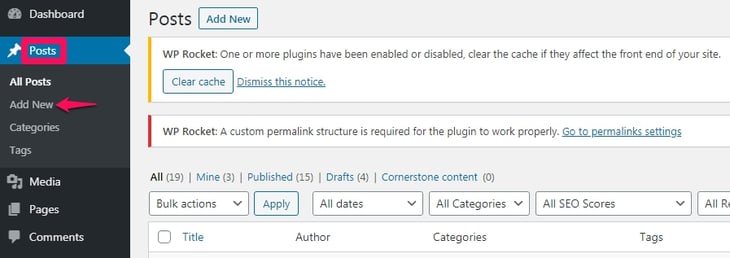
Now, add a heading (h2/h3) similar to General FAQs or Frequently Asked Questions in the post content section.
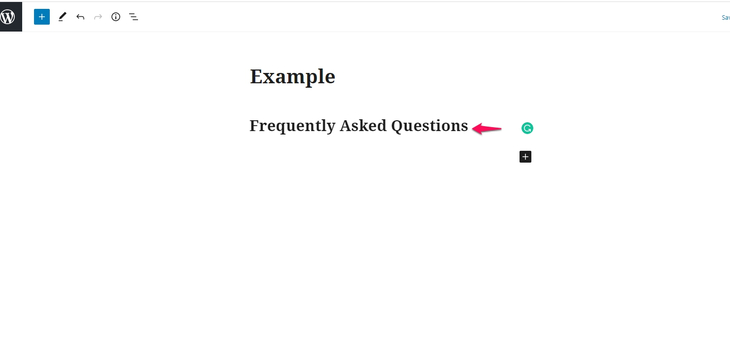
Now, keep your cursor below the newly created heading and click on the + section to navigate the block editor.
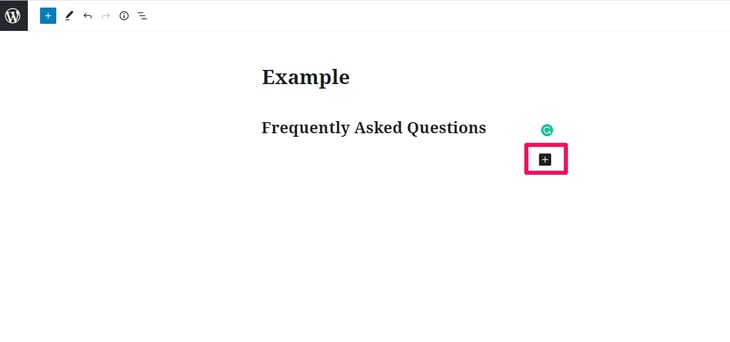
After that, type faq in block search and you will find the FAQ by RankMath block.
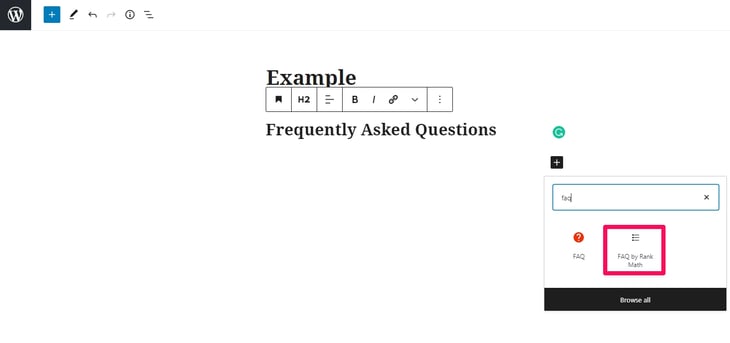
Once you click on the FAQ by RankMath block, you get the option to add questions and answers.
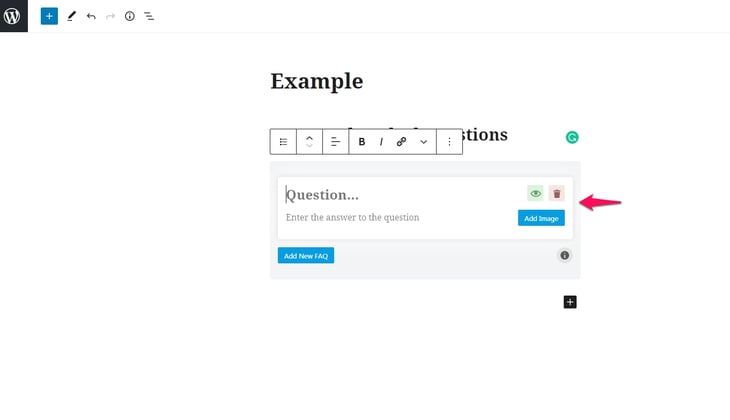
After adding 2-3 relevant questions, click on the Update/Publish button to save the changes and make it live.
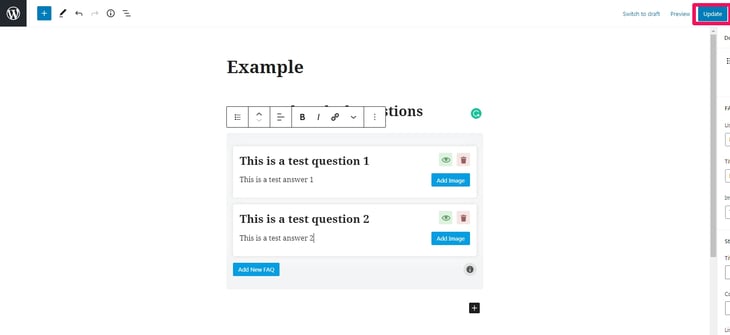
You can then preview the changes live and see how the section looks on your website.
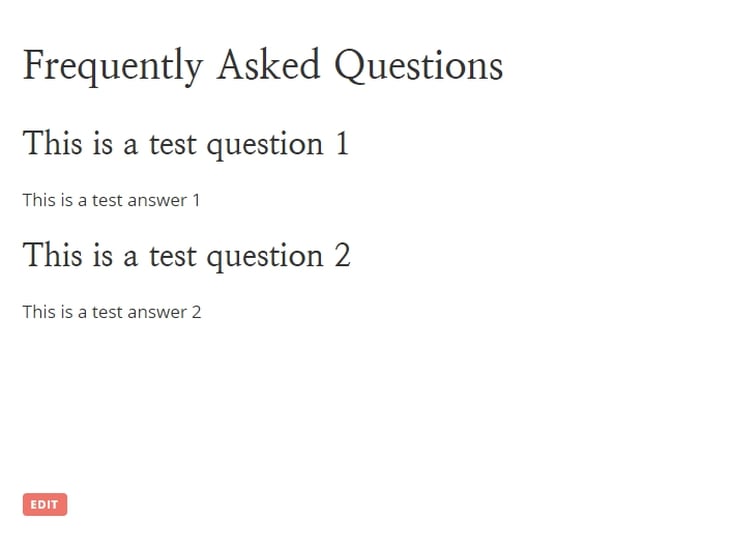
What Is FAQ Schema?
FAQ schema or FAQ Page schema is a type of structured data that you can use to make your pages eligible for rich SERP results.
It is a code that you place on your website that tells search engines that the content is introduced in a question and answer format. When the content is correctly marked up, it means those pages are eligible for rich snippets in the search results and may appear in Google Assistant searches.
Here is an example:
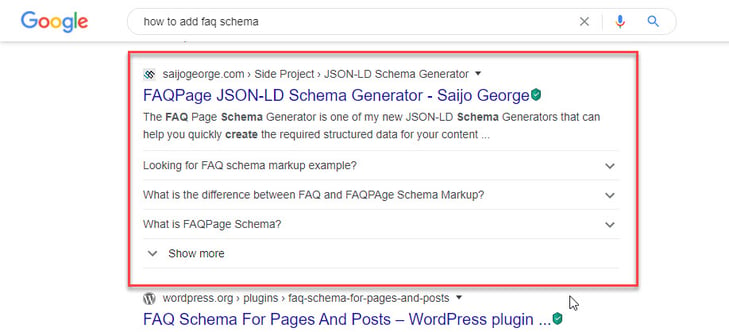
The significant benefit of using FAQ schema is that you get more clicks on your web pages in Search Engine Result Pages (SERPs). It means more traffic to your website.
How To Add FAQ Schema in WordPress Using Plugin?
You can easily add FAQ schema in WordPress to improve click-through rate (CTR) on Google search. This process works well with both Classic Editor as well as Block Editor of WordPress.
Here is the full process to do it:
Once you log in to your WordPress admin dashboard (yourdomain.com/wp-admin), go to Plugins > Add New.
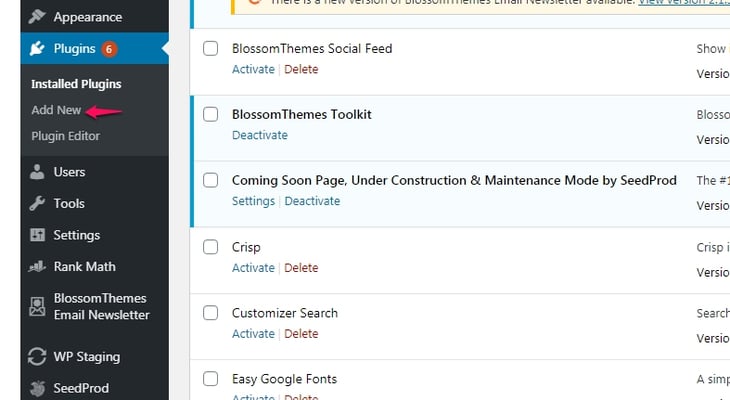
Now search for the plugin named Structured Content JSON-LD #WPSC and install and activate it.
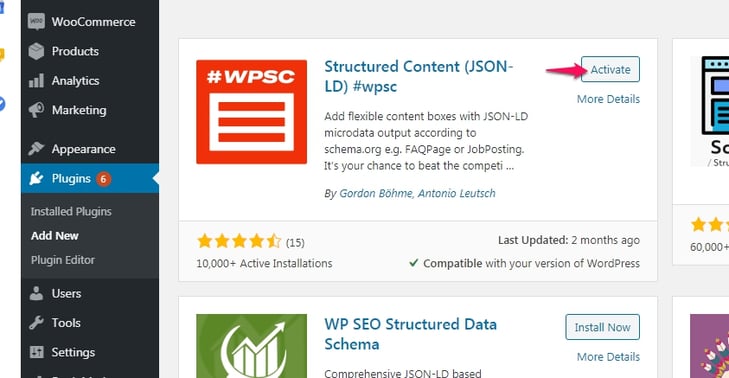
Now, go to the post/page where you want to add FAQ schema and click on the Block Editor option to look for different options similar to the following:
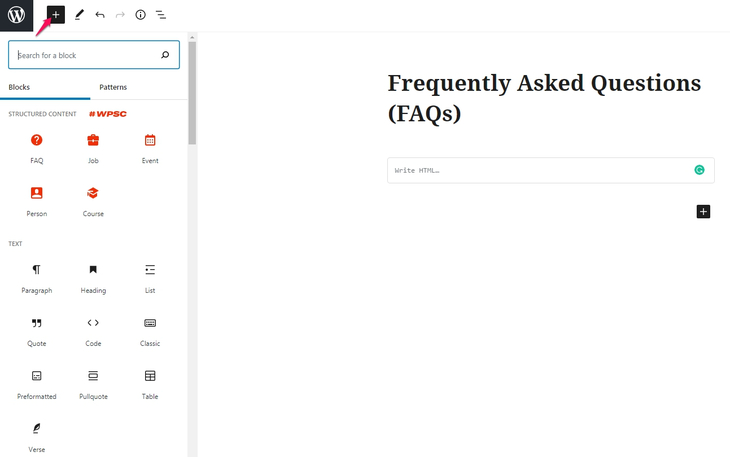
Click on the FAQ option and a few questions and their answers.
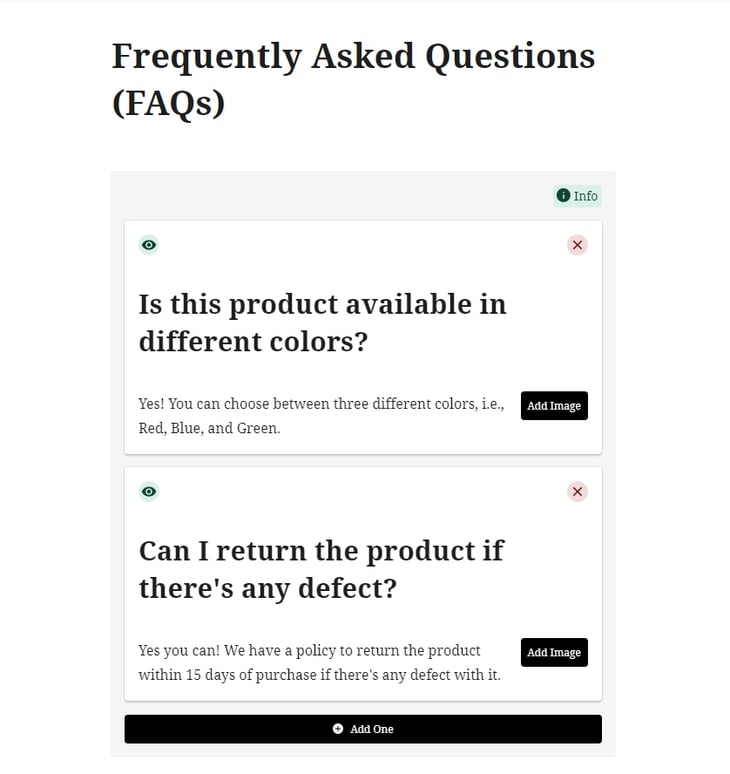
Once you complete the process, click on the Publish/Update button.
You should then get the result similar to this:
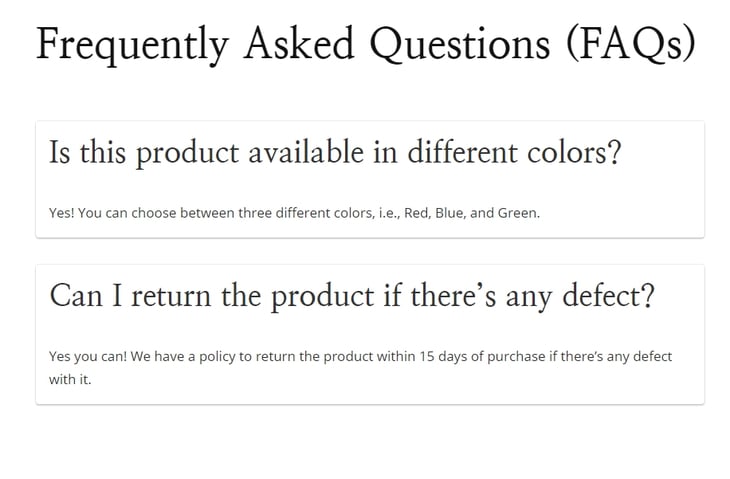
How To Add FAQ Schema in WordPress Without Plugin?
If you don’t prefer to use the plugin to add FAQ schema in WordPress, that’s fine. You can do this manually.
Follow these steps:
First, you need to generate the FAQ structure data. For that, use the free tool named FAQPage JSON-LD Schema Generator.
Go to the tool and add your question and answer to the FAQ section.
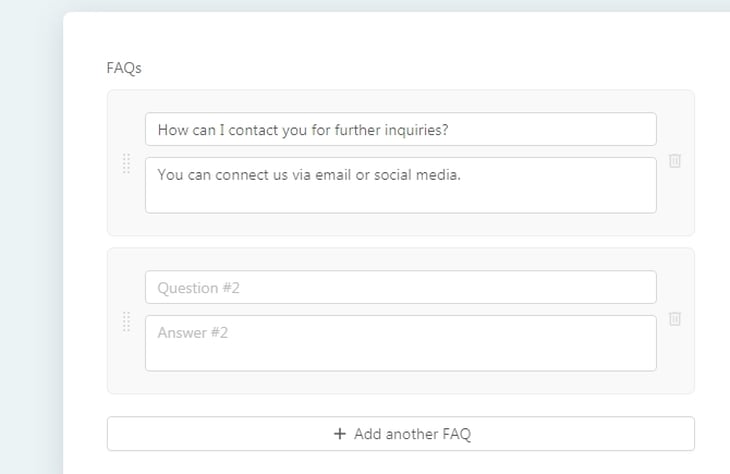
Now, copy the generated code.
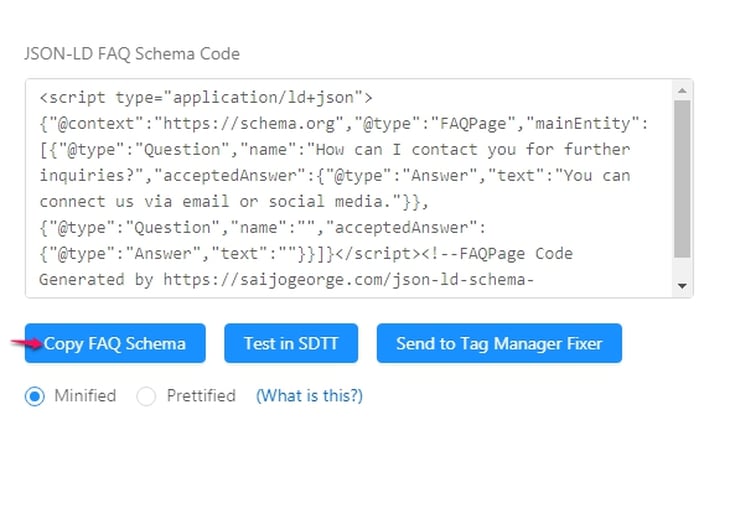
After that, paste the generated code below the page/post content. You can paste the code using Custom HTML block in the block editor.
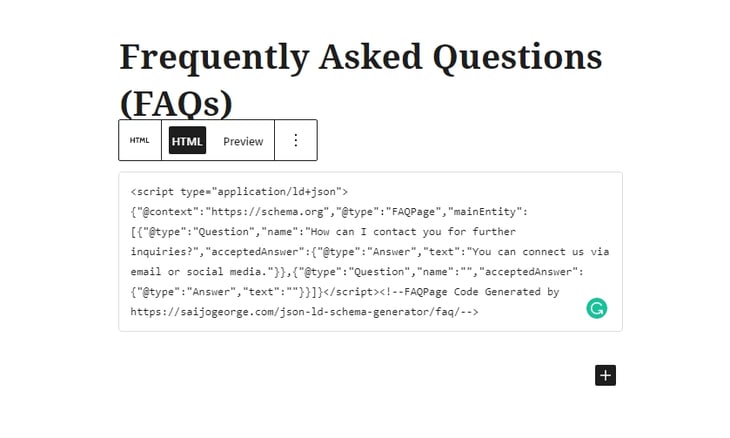
Now, hit the Update/Publish button to complete the process.
To Sum Up
While providing support to your valuable users is a smart way to keep them engaged in your business, you probably don’t want to spend your entire day answering questions. That’s why setting up an FAQ section on your website helps your customers to solve their problems.
You can add an FAQ page to your WordPress website using FAQ plugins. On the other hand, you can do this manually as well— you just need to follow some steps, right!
You know what? Adding FAQs to your website is equally important as adding testimonials to it. Want to learn how to add testimonials in WordPress? Check this guide: How to Add Testimonials in WordPress?
Do you have any issues with setting up your WordPress FAQ page? Let us know in the comments below!